SharePoint 2010 attempts to ease the pain of filing documents with a new concept called 'Content Organizers'. Basically sp2010 looks at rules of incoming documents and tosses them into a specified document library.
Let's enable this feature and set up some rules to see what Content Organizers can (and can't) do inside SharePoint 2010!
Assuming you are running as administrator on your website, go to Site Settings and click 'Manage Site Features' under 'Site Actions'.
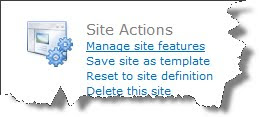
Towards the top of the screen, Content Organizer should be sitting there with an Activate button.

(if you get a message indicating that you need another feature to be enabled, go to site collection features and enable either Office SharePoint Server Enterprise Site Collection features or Office SharePoint Server Standard Site Collections features)
Click on Activate, then click on 'View All Site Content' under the Site Actions menu or in the left hand navigation menu.
SharePoint 2010 creates a document library called 'Drop Off Library'. This is going to be the starting point for your future visitors. Save this address and move back to Site Settings.
In the 'Site Administration' section, Content Organizer Settings and Content Organizers Rules are now selectable options.
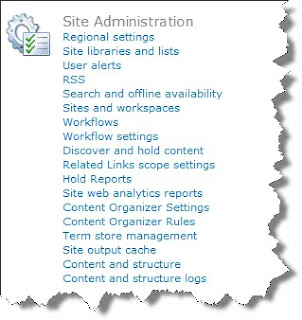
Click on Content Organizer Rules so that we can see what options are available. From here we can specify some fairly important configuration settings.
It is possible to force users into uploading documents to the Drop Off Folder. (no direct access to document libraries)
Email admins if documents do not satisfy any 'move' rules.
Versioning and preserve document context.
Lastly, in the submission points section, sp2010 presents a Web service URL. Save that URL in your notes, that actually gets important and will be discussed in a future blog post regarding workflows.
Going back to site settings, click on Content Organizer Rules.
Hopefully by now the ribbon control looks familiar. With the ribbon control on 'Items', click New Item.
If your site has existing Content Types, they will be available to be selected in the dropdown menu. Under 'Submission's Content Type' section, there is a conditions section that will allow you to enter more detail. This is not a required field, meaning it is possible to tell sp2010 to just move all items that are documents to a specified location. Here I like to specify my content types with a value.
At the time of writing (9/15/1009), 2010 allows the specification of six conditions.
In the 'Target Location' section, click on browse. Notice that all the document libraries listed exist in the current site.
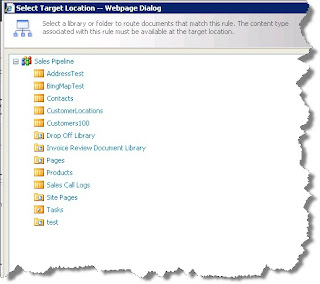
So is it possible to move documents to another site? Is it possible to move documents to another site collection?
In the Target Location section, select the radio button 'Another content organizer in a different site'. The dropdownlist will display all of the options that you currently have to route this document elsewhere.
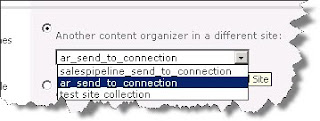
If you don't have any options here, it is because you haven't associated any content organizers to any send to connections. (The next post will discuss this process. )
At this point, you should be have a basic understanding of what a Content Organizer is, how to enable the feature and how to create rules. You also have witness to the difficulty of moving documents across sites or site collections.
Fortunately for us, Microsoft gave us a few workarounds for moving documents across site collections. It is fairly easy process. One option is out of the box, the other option involves SharePoint Designer 2010.
So, save that Web Service URL from the Submission Point section and come back to the next post when you are ready.
Geen opmerkingen:
Een reactie posten