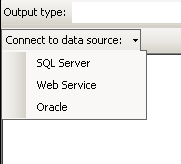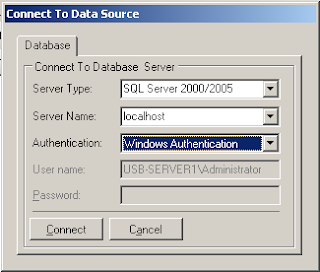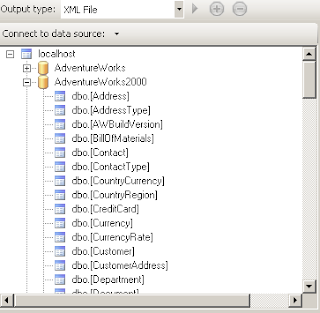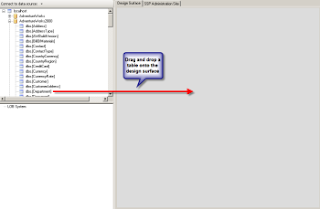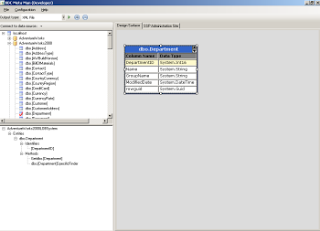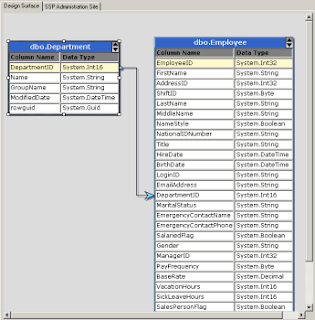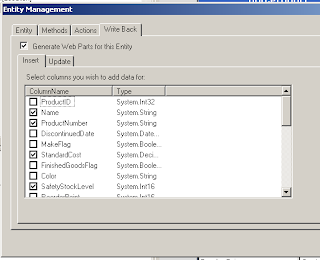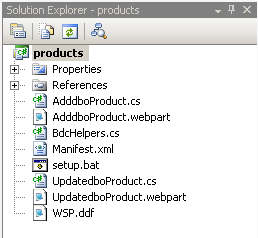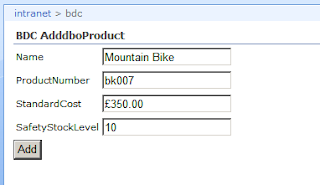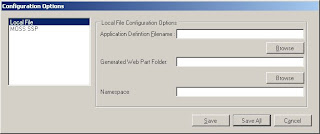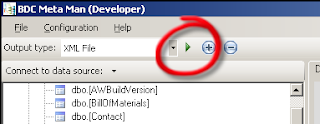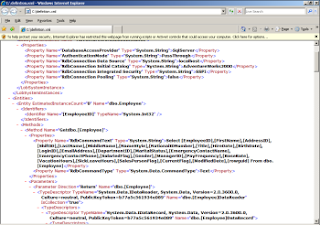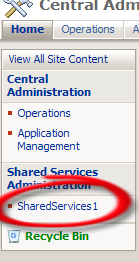Manifest.XML
<?xml version="1.0" encoding="utf-8" ?>
<Solution xmlns="http://schemas.microsoft.com/sharepoint/" SolutionId="{91320A34-AC12-4ffa-8076-2ECFBD7BA686}" >
<FeatureManifests>
<FeatureManifest Location="StyleAndLayout.PL\Feature.xml"/>
</FeatureManifests>
<TemplateFiles>
<TemplateFile Location="Features\StyleAndLayout.PL\Style Library\en-us\Core Styles\BandOverC.Css"/>
<TemplateFile Location="Features\StyleAndLayout.PL\Style Library\fr-fr\Core Styles\BandOverC.Css"/>
<TemplateFile Location="Features\StyleAndLayout.PL\Style Library\nl-nl\Core Styles\BandOverC.Css"/>
<TemplateFile Location="Features\StyleAndLayout.PL\Style Library\CoreOverC.css"/>
<TemplateFile Location="Features\StyleAndLayout.PL\Style Library\IMAGES\Company\Company_bg_DegradeVertical.gif"/>
<TemplateFile Location="Features\StyleAndLayout.PL\Style Library\IMAGES\COMPANY\Company_bg_SelectList.gif"/>
<TemplateFile Location="Features\StyleAndLayout.PL\Style Library\IMAGES\COMPANY\Company_bullet.gif"/>
<TemplateFile Location="Features\StyleAndLayout.PL\Style Library\IMAGES\COMPANY\Company_bullet2.gif"/>
<TemplateFile Location="Features\StyleAndLayout.PL\Style Library\IMAGES\COMPANY\Company_Folder.gif"/>
<TemplateFile Location="Features\StyleAndLayout.PL\Style Library\IMAGES\COMPANY\Company_gr_Navbar_Gd_Default.jpg"/>
<TemplateFile Location="Features\StyleAndLayout.PL\Style Library\IMAGES\COMPANY\Company_gr_Navbar_Gd_Hover.jpg"/>
<TemplateFile Location="Features\StyleAndLayout.PL\Style Library\IMAGES\COMPANY\Company_Header_bg.gif"/>
<TemplateFile Location="Features\StyleAndLayout.PL\Style Library\IMAGES\COMPANY\Company_listheadergradgr.gif"/>
<TemplateFile Location="Features\StyleAndLayout.PL\Style Library\IMAGES\COMPANY\Company_Logo.gif"/>
<TemplateFile Location="Features\StyleAndLayout.PL\Style Library\IMAGES\COMPANY\Company_Page.gif"/>
<TemplateFile Location="Features\StyleAndLayout.PL\Style Library\IMAGES\COMPANY\Company_picture01.jpg"/>
<TemplateFile Location="Features\StyleAndLayout.PL\Style Library\IMAGES\COMPANY\Company_TiretG.GIF"/>
<TemplateFile Location="Features\StyleAndLayout.PL\Style Library\IMAGES\COMPANY\Company_Tiret.GIF"/>
<TemplateFile Location="Features\StyleAndLayout.PL\Master Page Gallery\COMPANY.master"/>
</TemplateFiles>
</Solution>
Wsp_structure
.OPTION EXPLICIT ; Generate errors
.Set CabinetNameTemplate="StyleAndLayout.wsp"
.set DiskDirectoryTemplate=CDROM ; All cabinets go in a single directory
.Set CompressionType=MSZIP;** All files are compressed in cabinet files
.Set UniqueFiles="ON"
.Set Cabinet=on
.Set DiskDirectory1="..\..\..\..\..\ExecuteScripts"
;CAB Manifest
.set DestinationDir=
..\Deploymentfiles\manifest.xml
;ASSEMBLY
;FEATURE MANIFEST
.set DestinationDir=StyleAndLayout.PL
..\Features\StyleAndLayout.PL\Feature.xml
..\Features\StyleAndLayout.PL\StyleAndLayout.pl.xml
;MASTERPAGES
.set DestinationDir=Features\StyleAndLayout.PL\Master Page Gallery
"..\Features\StyleAndLayout.PL\Master Page Gallery\COMPANY.master"
;CSS
.set DestinationDir=Features\StyleAndLayout.PL\Style Library
"..\Features\StyleAndLayout.PL\Style Library\CoreOverC.css"
.set DestinationDir=Features\StyleAndLayout.PL\Style library\en-us\Core Styles
"..\Features\StyleAndLayout.PL\Style Library\en-us\Core Styles\BandOverC.css"
.set DestinationDir=Features\StyleAndLayout.PL\Style library\fr-fr\Core Styles
"..\Features\StyleAndLayout.PL\Style Library\fr-fr\Core Styles\BandOverC.css"
.set DestinationDir=Features\StyleAndLayout.PL\Style library\nl-nl\Core Styles
"..\Features\StyleAndLayout.PL\Style Library\nl-nl\Core Styles\BandOverC.css"
;IMAGES
.set DestinationDir=Features\StyleAndLayout.PL\Style Library\IMAGES\COMPANY
"..\Features\StyleAndLayout.PL\Style Library\IMAGES\COMPANY\Company_bg_DegradeVertical.gif"
"..\Features\StyleAndLayout.PL\Style Library\IMAGES\COMPANY\Company_bg_SelectList.gif"
"..\Features\StyleAndLayout.PL\Style Library\IMAGES\COMPANY\Company_bullet.gif"
"..\Features\StyleAndLayout.PL\Style Library\IMAGES\COMPANY\Company_bullet2.gif"
"..\Features\StyleAndLayout.PL\Style Library\IMAGES\COMPANY\Company_gr_Navbar_Gd_Default.jpg"
"..\Features\StyleAndLayout.PL\Style Library\IMAGES\COMPANY\Company_gr_Navbar_Gd_Hover.jpg"
"..\Features\StyleAndLayout.PL\Style Library\IMAGES\COMPANY\Company_Header_bg.gif"
"..\Features\StyleAndLayout.PL\Style Library\IMAGES\COMPANY\Company_listheadergradgr.gif"
"..\Features\StyleAndLayout.PL\Style Library\IMAGES\COMPANY\Company_Logo.gif"
"..\Features\StyleAndLayout.PL\Style Library\IMAGES\COMPANY\Company_Page.gif"
"..\Features\StyleAndLayout.PL\Style Library\IMAGES\COMPANY\Company_picture01.jpg"
"..\Features\StyleAndLayout.PL\Style Library\IMAGES\COMPANY\Company_Folder.gif"
"..\Features\StyleAndLayout.PL\Style Library\IMAGES\COMPANY\Company_Tiret.gif"
"..\Features\StyleAndLayout.PL\Style Library\IMAGES\COMPANY\Company_TiretG.GIF"
Post-Build event command Line
call "$(ProjectDir)\DeploymentFiles\PostBuildActions.bat" "$(ConfigurationName)" "$(ProjectDir)" "$(ProjectName)" "$(TargetDir)" "$(TargetName)" DEPLOY
PostbuildActions.Bat
@ECHO OFF
:: -----------------------------------------------
::
:: --------------------------
:: Post build actions (VS):
:: --------------------------
:: This batch file is run by VS after the user builds the project (F6)
:: It installs a simple solution package to sharepoint. No feature is installed or activated.
:: Adapted by Michael Hofer, originally, this script is used with SharePoint Workflow VS Templates.
:: By default, it skips all deployment steps so that users can build without deploying.
:: Users can use the DEPLOY parameter to install the assembly the GAC and activate
:: stsadm deployment commands.
:: --------------------------
:: How to deploy:
:: --------------------------
:: 1. Sign the assembly
:: 2. Use "Release" mode for compilation
:: 3. Change "NODEPLOY" to "DEPLOY" in the post build events (in project properties,
:: see "Build Events"->"Post-build event command line")
:: 4. Make sure that the web application urls are set correctly (Ln 88 & 96)
:: 5. Press F6 or go to Build->(Re)Build Solution
:: --------------------------
:: Usage:
:: --------------------------
:: - Deployment disabled: call "$(ProjectDir)\DeploymentFiles\PostBuildActions.bat" "$(ConfigurationName)" "$(ProjectDir)" "$(ProjectName)" "$(TargetDir)" "$(TargetName)" NODEPLOY
:: - Deployment enabled: call "$(ProjectDir)\DeploymentFiles\PostBuildActions.bat" "$(ConfigurationName)" "$(ProjectDir)" "$(ProjectName)" "$(TargetDir)" "$(TargetName)" DEPLOY
:: -----------------------------------------------
::
ECHO.
ECHO Running post build actions.
ECHO.
:: e.g."Debug" or "Release"
SET CONFIG=%1
SET CONFIG=%CONFIG:~1,-1%
ECHO CONFIG: %CONFIG%
:: constant placeholder for branch logic comparison; always "DEPLOY"
SET CONFIGVALUE=Release
IF NOT %CONFIG%==%CONFIGVALUE% (ECHO Not in Release mode, skipping deployment & GOTO QUIT)
:: e.g. "C:\Projects\MySolution"
SET PROJECTDIR=%2
SET PROJECTDIR=%PROJECTDIR:~1,-2%
ECHO PROJECTDIR: %PROJECTDIR%
:: e.g. "C:\Projects\MySolution\DeploymentFiles"
SET DEPLOYMENTDIR=%PROJECTDIR%\DeploymentFiles
ECHO DEPLOYMENTDIR: %DEPLOYMENTDIR%
:: e.g. "MySolution"
SET PROJECTNAME=%3
SET PROJECTNAME=%PROJECTNAME:~1,-1%
ECHO PROJECTNAME: %PROJECTNAME%
:: e.g. "C:\Projects\MySolution\bin\Debug"
SET TARGETDIR=%4
SET TARGETDIR=%TARGETDIR:~1,-2%
ECHO TARGETDIR: %TARGETDIR%
:: e.g. "MySolution"(.dll)
SET TARGETNAME=%5
SET TARGETNAME=%TARGETNAME:~1,-1%
ECHO TARGETNAME: %TARGETNAME%
:: cmd parameter, e.g. "DEPLOY" or "NODEPLOY"
SET DEPLOY=%6
ECHO DEPLOY: %DEPLOY%
:: constant placeholder for branch logic comparison; always "DEPLOY"
SET DEPLOYVALUE=DEPLOY
ECHO DEPLOYVALUE: %DEPLOYVALUE%
IF NOT %DEPLOY%==%DEPLOYVALUE% (ECHO Skipping deployment & GOTO QUIT)
IF EXIST "%CommonProgramFiles%\Microsoft Shared\Web Server Extensions\12\BIN\STSADM.EXE" (SET STSADM="%CommonProgramFiles%\Microsoft Shared\Web Server Extensions\12\BIN\STSADM.EXE") ELSE (ECHO STSAMD.EXE could not be found! & GOTO QUIT)
ECHO.
ECHO Generating %PROJECTNAME%.wsp ...
ECHO.
makecab /f "%DEPLOYMENTDIR%\wsp_structure.ddf"
GOTO QUIT
ECHO.
ECHO Retracting and deleting solution (if it exists)...
ECHO.
%STSADM% -o retractsolution -name %PROJECTNAME%.wsp -url http://localhost:8081 -local
%STSADM% -o deletesolution -name %PROJECTNAME%.wsp
ECHO.
ECHO Adding and deploying the solution...
ECHO.
%STSADM% -o addsolution -filename "Package\%PROJECTNAME%.wsp"
%STSADM% -o deploysolution -name %PROJECTNAME%.wsp -url http://localhost:8081 -local -allowGacDeployment -force
GOTO FINISH
:: -----------------------------------------------
::
:FINISH
::
ECHO Doing an iisreset...
ECHO.
CALL iisreset
:: -----------------------------------------------
:: -----------------------------------------------
::
:QUIT
ECHO.
ECHO Done
ECHO.
::
:: -----------------------------------------------
Feature.XML
<?xml version="1.0" encoding="utf-8" ?>
<Feature xmlns="http://schemas.microsoft.com/sharepoint/"
Id="A9CEB138-B991-4013-A1F9-26C6BB646021"
Title="RollOut Style COMPANY"
Description="Custom action on Site Actions"
Version="1.0.0.0"
Scope="Site"
Hidden="False">
<ElementManifests>
<ElementManifest Location="StyleAndLayout.pl.xml" />
</ElementManifests>
</Feature>
Element.xml
<?xml version="1.0" encoding="utf-8" ?>
<Elements xmlns="http://schemas.microsoft.com/sharepoint/">
<Module Name="BandOverC Stylesheet"
Path="Style Library"
Url="Style Library/en-us/Core Styles">
<File Name="BandOverC.css"
Url="en-us/Core Styles/BandOverC.css"
Type="GhostableInLibrary"
IgnoreIfAlreadyExists="True"
NavBarHome="False" />
</Module>
<Module Name="BandOverC Stylesheet"
Path="Style Library"
Url="Style Library/fr-fr/Core Styles">
<File Name="BandOverC.css"
Url="fr-fr/Core Styles/BandOverC.css"
Type="GhostableInLibrary"
IgnoreIfAlreadyExists="True"
NavBarHome="False" />
</Module>
<Module Name="BandOverC Stylesheet"
Path="Style Library"
Url="Style Library/nl-nl/Core Styles">
<File Name="BandOverC.css"
Url="nl-nl/Core Styles/BandOverC.css"
Type="GhostableInLibrary"
IgnoreIfAlreadyExists="True"
NavBarHome="False" />
</Module>
<Module Name="CoreOverC Stylesheet"
Path="Style Library"
Url="Style Library">
<File Name="CoreOverC.css"
Url="CoreOverC.css"
Type="GhostableInLibrary"
IgnoreIfAlreadyExists="True"
NavBarHome="False" />
</Module>
<Module Name="Company_bg_DegradeVertical Image"
Path="Style Library"
Url="Style Library/Images/COMPANY">
<File Name="Company_bg_DegradeVertical.gif"
Url="IMAGES/COMPANY/Company_bg_DegradeVertical.gif"
Type="GhostableInLibrary"
IgnoreIfAlreadyExists="True"
NavBarHome="False" />
</Module>
<Module Name="Company_bg_SelectList"
Path="Style Library"
Url="Style Library/Images/COMPANY">
<File Name="Company_bg_SelectList.gif"
Url="IMAGES/COMPANY/Company_bg_SelectList.gif"
Type="GhostableInLibrary"
IgnoreIfAlreadyExists="True"
NavBarHome="False" />
</Module>
<Module Name="Company_bullet"
Path="Style Library"
Url="Style Library/Images/COMPANY">
<File Name="Company_bullet.gif"
Url="IMAGES/COMPANY/Company_bullet.gif"
Type="GhostableInLibrary"
IgnoreIfAlreadyExists="True"
NavBarHome="False" />
</Module>
<Module Name="Company_bullet2"
Path="Style Library"
Url="Style Library/Images/COMPANY">
<File Name="Company_bullet2.gif"
Url="IMAGES/COMPANY/Company_bullet2.gif"
Type="GhostableInLibrary"
IgnoreIfAlreadyExists="True"
NavBarHome="False" />
</Module>
<Module Name="Company_Folder"
Path="Style Library"
Url="Style Library/Images/COMPANY">
<File Name="Company_Folder.gif"
Url="IMAGES/COMPANY/Company_Folder.gif"
Type="GhostableInLibrary"
IgnoreIfAlreadyExists="True"
NavBarHome="False" />
</Module>
<Module Name="Company_gr_Navbar_Gd_Default"
Path="Style Library"
Url="Style Library/Images/COMPANY">
<File Name="Company_gr_Navbar_Gd_Default.jpg"
Url="IMAGES/COMPANY/Company_gr_Navbar_Gd_Default.jpg"
Type="GhostableInLibrary"
IgnoreIfAlreadyExists="True"
NavBarHome="False" />
</Module>
<Module Name="Company_gr_Navbar_Gd_Hover Image"
Path="Style Library"
Url="Style Library/Images/COMPANY">
<File Name="Company_gr_Navbar_Gd_Hover.jpg"
Url="IMAGES/COMPANY/Company_gr_Navbar_Gd_Hover.jpg"
Type="GhostableInLibrary"
IgnoreIfAlreadyExists="True"
NavBarHome="False" />
</Module>
<Module Name="Company_Header_bg Image"
Path="Style Library"
Url="Style Library/Images/COMPANY">
<File Name="Company_Header_bg.gif"
Url="IMAGES/COMPANY/Company_Header_bg.gif"
Type="GhostableInLibrary"
IgnoreIfAlreadyExists="True"
NavBarHome="False" />
</Module>
<Module Name="Company_listheadergradgr Image"
Path="Style Library"
Url="Style Library/Images/COMPANY">
<File Name="Company_listheadergradgr.gif"
Url="IMAGES/COMPANY/Company_listheadergradgr.gif"
Type="GhostableInLibrary"
IgnoreIfAlreadyExists="True"
NavBarHome="False" />
</Module>
<Module Name="Company_Logo Image"
Path="Style Library"
Url="Style Library/Images/COMPANY">
<File Name="Company_Logo.gif"
Url="IMAGES/COMPANY/Company_Logo.gif"
Type="GhostableInLibrary"
IgnoreIfAlreadyExists="True"
NavBarHome="False" />
</Module>
<Module Name="Company_Page Image"
Path="Style Library"
Url="Style Library/Images/COMPANY">
<File Name="Company_Page.gif"
Url="IMAGES/COMPANY/Company_Page.gif"
Type="GhostableInLibrary"
IgnoreIfAlreadyExists="True"
NavBarHome="False" />
</Module>
<Module Name="Company_picture01 Image"
Path="Style Library"
Url="Style Library/Images/COMPANY">
<File Name="Company_picture01.jpg"
Url="IMAGES/COMPANY/Company_picture01.jpg"
Type="GhostableInLibrary"
IgnoreIfAlreadyExists="True"
NavBarHome="False" />
</Module>
<Module Name="Company_Tiret Image"
Path="Style Library"
Url="Style Library/Images/COMPANY">
<File Name="Company_Tiret.gif"
Url="IMAGES/COMPANY/Company_Tiret.gif"
Type="GhostableInLibrary"
IgnoreIfAlreadyExists="True"
NavBarHome="False" />
</Module>
<Module Name="Company_TiretG Image"
Path="Style Library"
Url="Style Library/Images/COMPANY">
<File Name="Company_TiretG.GIF"
Url="IMAGES/COMPANY/Company_TiretG.GIF"
Type="GhostableInLibrary"
IgnoreIfAlreadyExists="True"
NavBarHome="False" />
</Module>
<Module Name="DemoMasterPage"
Path="Master Page Gallery"
Url="_catalogs/masterpage"
RootWebOnly="FALSE">
<File Url="COMPANY.master" Type="GhostableInLibrary" />
</Module>
</Elements>
Solution Structure Visual Studio

Solution structure On Filesystem